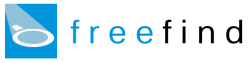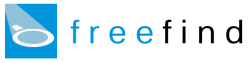|
What's New Page
Here are some quick answers to the most commonly asked questions about
the automatic what's new listing.
TOP QUESTIONS
What is a "what's new listing"?
It is a list of the most recently changed pages in your site.
It allows your repeat visitors to see - at a glance - how your site has changed
since they were last there.
Previously, only major sites could afford the additional labor of creating
and maintaining a what's new listing. Now our service lets all sites have this
desirable feature.
Why do all my pages have the same date?
Because they all have the same date on your web server.
Sometimes when a file is transferred to a web server using FTP the file's timestamp
is not preserved - it gets reset to the server's current time & date. If you are in the
habit of transferring all of your site's files every time you do an update (not
just the ones you actually modified) your entire site will appear "new".
This affects not only the What's New feature, but can also cause unneeded
page reloading by your visitors.
There are two ways around this. You can:
- Only transfer the files you have actually modified to your server, or
- Explicitly specify the date in each file using the search engine "New" tag.
(For more information on search engine HTML tags, see the HTML Tag Reference.)
How do I add a description for a specific what's new entry?
You can increase the utility of your What's New listing by describing the changes made to each page
as you modify them. Then, when a visitor views your What's New listing, they'll see
a description of the change made in addition to the date the page was changed.
You do this by using a special search engine HTML tag.
Simply paste the following tag into the modified page and add your own comment:
<!-- FreeFind New Comment="I changed this" -->
Your What's New listing will reflect this change next time you spider your site.
(For more information on search engine HTML tags, see the HTML Tag Reference.)
How do I add an image next to a specific what's new entry?
You can customize the look of your what's new listing by displaying an image next to some (or all) of the entries.
You do this by using a special search engine HTML tag.
Simply paste the following tag into the modified page and add the full URL
(including the leading http://)
of the desired image:
<!-- FreeFind New Icon="http://yoursite.com/new.gif" -->
Your what's new listing will reflect this change next time you spider your site.
(For more information on search engine HTML tags, see the HTML Tag Reference.)
How do I change the date of a specific what's new entry?
By default, FreeFind dates each page using the information provided by your web server
(in the Last-modified: HTTP header field).
If you want or need to override this automatic dating action, you can do so using a
special search engine HTML tag.
Simply paste the following tag into the page and provide the desired date:
<!-- FreeFind New Date="May 5 2001" -->
Your what's new listing will reflect this change next time you spider your site.
(For more information on search engine HTML tags, see the HTML Tag Reference.)
MORE QUESTIONS
How do I change the title of a page in my what's new listing?
By default, the title shown in the what's new listing for a page is simply the page's actual title
i.e.:
<title>My Page Title</title>
If you want to give a page a different title in the what's new listing other than the page's actual title
you can use a special search engine HTML tag.
Simply paste the following tag into the page you want re-titled:
<!-- FreeFind Map Title="Some Other Title" -->
Your what's new listing will reflect this change next time you spider your site.
Note: The new page title applies to your site map, too.
(For more information on search engine HTML tags, see the HTML Tag Reference.)
|