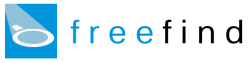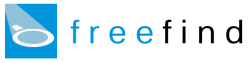|
HTML Help
The HTML page contains the search box HTML code you need to add to your site.
Contents
Site search with subsections
Site search boxes
On page results
Site and web search
Text links
Adding HTML to your site
Typically, this will be the only change you need to make to your site in order to add a "search this site" feature.
Search boxes should be placed in the upper-right corner of each page.
This is the industry standard position for search boxes and will allow your visitors to actually find your search feature.
Most people will want to use one of the available search boxes.
These allow your visitors to search directly on your site.
There are also simple text links available.
These lead the user to a query page where they enter their query.
For instructions on adding HTML to your site see
Adding HTML to Your Site, the last section in this page.
Site search with subsections
This search box only appears if you are using sections (see
How to Use Sections).
After you have defined your search sections this search box will appear, and
will contain a drop down allowing you to choose which section of your site
you want to search.
You will most likely want to change the labels of the sections as they appear in the drop down list.
This is fine, just be sure to change the option text only, not the option value itself.
To see an example of this, and more information on customizing any search box to support sections, see
Customizing a Search Box with Sections.
Site search boxes
These search boxes allow your visitors to search your site only.
There are a variety of boxes available in a variety of styles.
Select the search box you like the best and copy/paste the HTML into your site.
On page results
This option makes the search results appear in an "overlay" above your page instead of going to a new page.
This often provides the best user experience as results "just appear" without any page switches.
Including this script will make all FreeFind search boxes and links use an overlay.
Site and web search
This search box allows your visitors to search either your site or the entire web.
Text links
There are five generic text links available in this section:
- Search this site
-
This leads to a search box which allows your visitors to search your site.
- Advanced search
-
This leads to an advanced search box with extended features.
- Index
-
This leads to an index of all of the words on your site.
- Site map
-
This leads to a overview map of your site.
- What's new
-
This leads to a page listing which pages on your site were most recently modified.
Adding HTML to your site
The search box HTML is just standard HTML code.
To get the HTML code, click on the "get the html" link below each search box and text link.
That will open a text area containing the HTML code.
Copy that HTML code (be sure to grab it all!) then paste it into your web page using a text editor (like "notepad").
The reason we recommend using a text editor is that HTML editors
often modify the code you are trying to add - usually without telling you!
If you are hesitant to use a text editor because you are not familiar with HTML,
first open your page using your usual HTML editor and add the text "insert here" to
your page where you want the search box to be. Then save the page and open it with
the text editor. Look for the "insert here" text and paste the search box HTML
into that spot.
If you must use an HTML editor, look for its "paste as HTML" function and use that instead of a regular "paste".
If that doesn't work, use the text editor.
Note:
We strongly recommend that search boxes be placed in the upper-right corner of each page.
This is the industry standard position for search boxes and will allow your visitors to actually find your search feature.
|