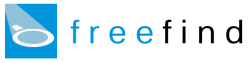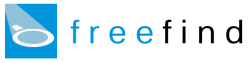|
Changing the Font Using Style Sheets
You can change the font used in the search results page by using style sheets.
Special CSS classes have been set up to allow you to easily change the look of each element on the page.
Contents
Overview
Base CSS Classes
Extended CSS Classes
Use this feature to change the search results font so that it exactly matches your site.
You can also use these classes and your style sheets to do other creative customization.
This tutorial is not a web/html primer and assumes that you already are
familiar with creating web pages and with cascading style sheets (CSS).
If you are not familiar with these concepts please read a basic web/html primer.
Overview
In order to change the font using style sheets you will need to customize your results using a template file
(see Using Templates for the Best Look).
Use of a template file allows you to set the styles used on the search result page.
The base CSS classes below are always available in the search results.
The extended CSS classes are optionally available.
This how-to assumes that you have already set up a basic template, and now want to change the font of the search results.
Base CSS Classes
To set the fonts, add a style sheet to your template page.
Here is an example which sets the overall font used for result items to verdana and makes the line at the top of the search results red:
<style>
.search-results {font-size:10pt; color:Black; font-family:verdana,sans-serif;}
.search-line {background:Red;}
</style>
The table below lists all of the standard CSS classes available.
Additional optional classes are detailed in the section after this one.
| .search-results | All search results text |
| .search-headline | "Search results from this site" headline (and sponsored search, if present) |
| .search-nav | "Next" and "prev" buttons |
| .search-form | The search panel form |
| .search-count | The item count |
| .search-no-results | Message: "No pages were found that match your query." |
| .search-page-links | Other links (site map, home, etc...) |
| .search-line | One pixel wide lines |
| .search-header-table | Table at the top containing search count message and the "search tips" (etc) links |
| .search-footer-table | Table at the bottom containing the "search tips" (etc) links |
| .search-nav-form-table | Table containing the nav controls and the searchbox |
| .search-nav-cell | Table cell containing the nav controls |
| .search-form-cell | Table cell containing the search panel form |
Extended CSS Classes
The search engine can optionally create pages with extended CSS classes.
This allows greater control over the formatting of each result item.
To enable this feature you will need to add this HTML tag to your search panel:
<input type=hidden name=css value="">
This tag instructs the search engine to include the extended CSS classes listed below in the search result pages:
| .search-item-number | The item number portion of each search result item |
| .search-item-links | The link portion of each search result item |
| .search-item-description | The description portion of each search result item |
| .search-item-url | The URL portion of each search result item |
|